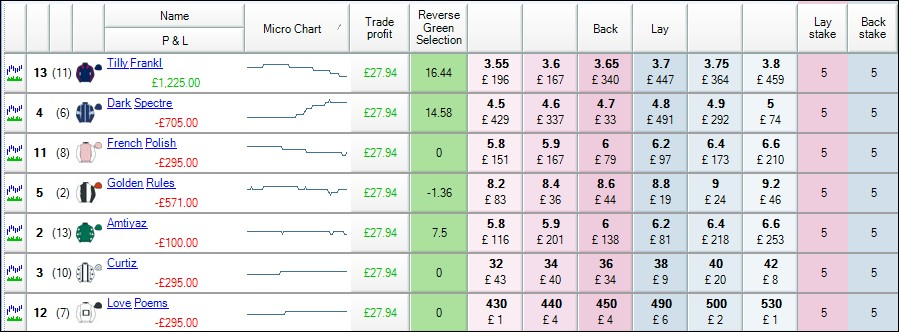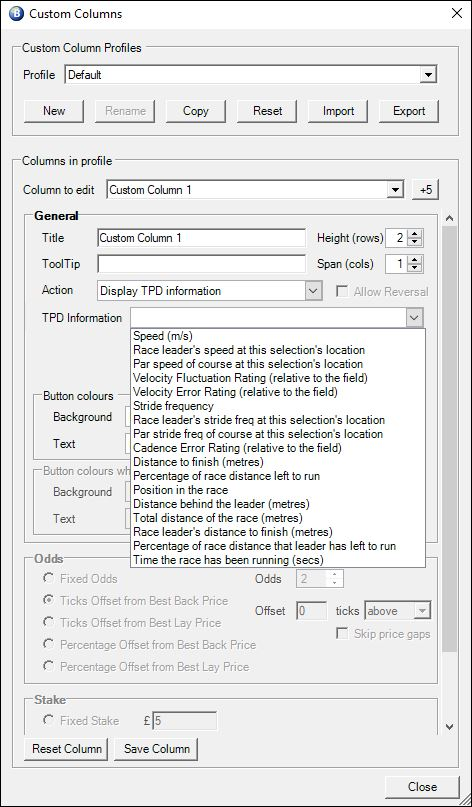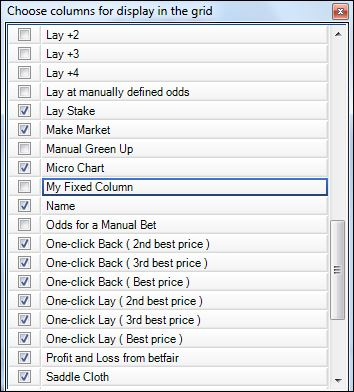To open the custom column window select a profile and click the 'Star' icon  .
.
You can create custom columns for a range of actions, from placing regular back/lay bets at the current price, offset or fixed price using preset staking methods and values to cancelling unmatched back or lay bets to controlling Servants or display a Stored Value. They can also be used just to display additional information like SP, Reduction Factors etc
Custom Columns can also be Imported or Exported if you wish to transfer them to Bet Angel on another computer or share with someone else.
To begin creating a custom column select the profile you wish to load into the custom column editor. There are two provided - 'Default' and '5 prices' which you can edit or you can click 'New' if you want to create your own additional profiles.
There are 20 columns per profile ready for you to customize, if you require anymore you can add them (5 at a time) by clicking the +5 button up to a maximum of 100 columns, although we would recommend only adding additional ones as and when needed.
Action
In addition to creating custom columns to place regular back, lay and cancel unmatched bets there are also a number of other actions you can choose from, these include: Starting and Stopping a Servant, Displaying Additional Information, Displaying a named Shared Stored Value and Displaying values held in History Lists from any point in time. Stored Values and History Lists having been populated by Automation and/or Servant rules.
Starting a Servant
The 'Action' of start an Automation Servant allows you to assign a Servant to a custom column button, the editor also allows you to configure what is displayed in your custom button, you can chose between displaying the current odds, a label of your choice (ie, this could be the Servants name) or a Stored Value
In the image below I've created a custom column that when clicked will start a saved Servant named 'ASC Reverse Green Selection'.
For the display I've opted to show the Stored Value named 'reversegreenselection' for each selection, this stored value is coming from an automation rule in Guardian, this rule continually stores the profit/loss for each selection at the reverse market price.
In the image below a custom column is now displaying the profit or loss at the best reverse price for each selection, then when clicked it will start a servant that will place the bets required to green up for that displayed profit/loss.
Used in this way you have a custom column to display a value from one rule, then clicking it starts a servant to perform a task of its own effectively giving the custom column a duel purpose.
Additional Information
The action of 'Display Additional Information' allows you to use a column to display preset additional information you might want or need, you can see in the image below the list of preset information that is available to be displayed. When creating a column for this purpose you can't place bets from them so none of the betting options below that are required.
Total Performance Data (TPD) Information
The action of 'Display TPD Information' allows you to use a column to display preset information from TPD's real time GPS feed sent directly from a horses saddle, you can see in the image below the list of all preset information that is available to be displayed. When creating a column for this purpose as stated above you can't place bets from them so none of the betting options below that are required.
NB; Please note you will need an active subscription with Total Performance Data to receive any of the data listed in the image above
Other 'Actions' you can choose from when creating a custom column are to 'Display a Stored Value' and 'Display a Historical Stored Value', that have been set by Automation or Servant rules.
This is similar to what was discussed further up this page but without using a Servant, ie, these options allow you to display a value you have from a rules file - but doesn't t perform any action when clicked.
To do this enter is the Shared Stored Value name (which you used when creating the rule) then select if its for the Selection, Market, Event or Bet Angel.
If you want to display an Historical Stored Value then similar to above you just need to select which 'History List' the value you want to display is held in and if its for the Selection, Market or Event, you can then set the point in time to use when looking up the value to display (use 'now' if you want the most recent value from the list).
For example, in the following image I have created and saved 6 custom columns to look up the values from the History List 2 for the selection (there is a automation rules file running in Guardian storing the back prices for each selection every second to the History List 2)
The first custom column has been set to display the time 5sec ago, the 2nd custom column 10sec ago, the 3rd for 30secs ago, then 60secs, 120secs and 240secs.
Once saved and those new custom columns can be selected with the 'Column Chooser' (detailed further down this page), the one-click screen will now look like the image below, displaying the historic prices for each selection at those specified intervals in the past.
This gives you a nice clear overview on your one-click screen of where there prices of each selection were in the past
The ability to display present and historical stored values means you can create as many custom columns as you want and add them to your one-click trading screen allowing you to see almost any market information you need and from whatever period of time you require.
For details of all the different types of data that can be stored with a rule then displayed on your one-click screen see the full list on this page
Price Gaps
Going back to creating custom column to place regular back and lay bets you have the option to tick 'Skip Price Gaps' this allows you to expand on the default best 3 and 5 prices and create a fuller market depth on the one-click screen
This is especially useful on illiquid and in-play markets where there could be large gaps between the price, using this option you can 'skip' the gaps and show the next price where there is money waiting, it therefore works best when full market depth is refreshing at a high rate or exchange streaming is on.
In the image below four addition columns have been created to so the 4th & 5th best back and lay prices, you can see on the right hand side there is no money waiting to be matched at odds of 7.0 and 7.6 so these prices have been skipped to show the 4th and 5th best price with money waiting to be matched.
Below I have created a custom column and called it 'My Fixed Column'. It will place lay bets at fixed odds of 1.8 and I have specified a strong colour to make it standout on the grid. Once saved it can now be added to the one-click or manual bet screen by clicking on the column chooser button
( ) and placing a tick by 'My saved column'.
) and placing a tick by 'My saved column'.
1 - Define the column 2 - Add to the grid
Now you will be able to place an order at the specified odds and cancel any existing unmatched bets in the market at the same time with a single click.
Columns can be arranged by dragging and dropping where you want them, or resized from the Display tab of the main setting area
Examples
To see a few more examples of ways custom columns / buttons can be used please see this blog
There are also several more step-by-step guides to setting up custom columns in the 'Tip & Tricks' section of our forum, these include examples on creating reverse and custom greening columns, displaying historic back/lay prices in custom columns, displaying other information like VWAP, Tennis Scores, Stored Values and much more.
Video Tutorial