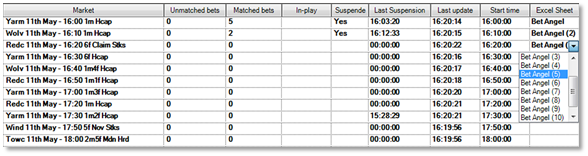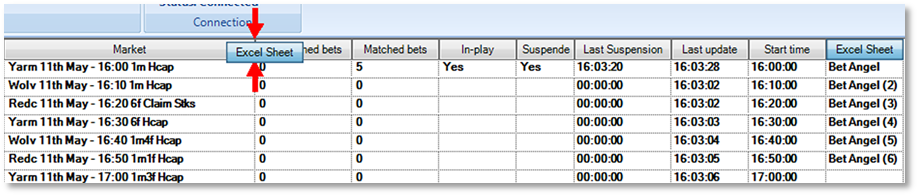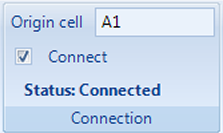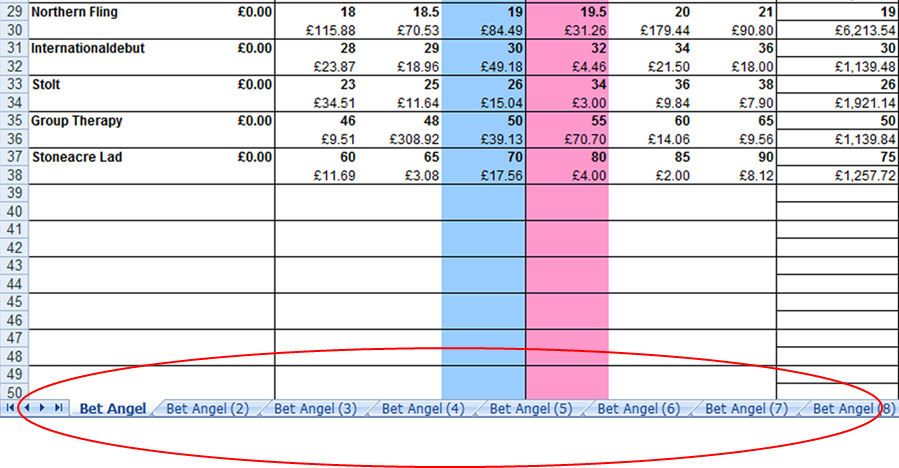Guardian - Excel - Multi market functionality
By clicking on the ‘Excel’ tab within Guardian, we can link to an Excel workbook to manipulate and monitor data as described in the Excel section earlier.
However, Guardian allows us to monitor multiple markets within Excel and execute bets or trades based upon triggers set within the Excel spreadsheet within one or more markets.
For example, if we wish to monitor both the win and place market of a particular horse race we can now do this within Excel. Or maybe you wish to look at and compare a soccer match odds market with the correct score market from the same game.
The ability to monitor multiple markets in this way enables Excel to be used to write exotic triggers based upon multiple markets' data or to submit bets to multiple markets in sequence.
Follow these steps to load several markets into Excel by using the supplied Excel template ‘BetAngel_Multiple.xls’.
1. Load markets into Guardian.
2. Click on the ‘Excel’ tab within Guardian and click on ‘Browse for file’
3. Select the ‘BetAngel_Multiple.xls’ spreadsheet. (As a default this is stored under “C:\Program Files (x86)\Bet Angel Limited\Bet Angel - Professional\templates\” when you install Bet Angel Professional. Replace ‘C:’ with the name of the drive where you installed Bet Angel.
4. Click on ‘Open Workbook’. This will cause Excel to open and load the specified workbook.
5. In the main Guardian window we now need to tell Guardian which spreadsheet within the recently opened workbook we would like each market to link to. In the ‘Excel’ column click on the cell related to the market and you will see a list of possible sheets within the open workbook that can be linked to Guardian. You can click on ‘Auto-bind’ to quickly add markets to available spreadsheets.
Hint – You can move the ‘Excel’ column header to be closer to the market name to make this easier to follow by dragging and dropping. In fact you can do this with any of the column headers.
6. Now click on ‘Connect’ in the top area and Guardian will begin to populate the worksheets.
Note that the worksheets will populate at the same rate as Guardian so wait for Guardian to complete a full cycle of markets before all your worksheets are populated with data. For more information, see Guardian Market Cycling.
Using the supplied multiple markets spreadsheet we can see the different sheets within the workbook at the bottom of the Excel screen. And we can switch to the markets selected within the same workbook. Using the Excel functions mentioned earlier in this user guide we can now submit orders to multiple markets.
Tip: You can add your own worksheets to Excel. If you want them to be visible to Bet Angel then their name must begin with the text 'Bet Angel' (as per the numbered sheets in the image below). If you want to have worksheets invisible to Bet Angel (for local storage and calculation) then just give them a name that doesn't contain the text 'Bet Angel'.