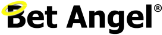Store and Export your Trading Data
If you are interested in data and analysis, Bet Angel provides you with all the tools needed to store and export the market data you require, utilising its innovative features.
With Bet Angel, it’s never been easier for anyone to store/capture market data of any type, which you can then analyse later and plot charts, etc, and all with no programming experience and even little to no knowledge of Excel required. Stored Values in History Lists feature.
There are several ways you can export data from Bet Angel, one of which is via the use of an ‘Export All Stored Values’ rule type.
However, in this blog, I’ll demonstrate an alternative, straightforward method for quickly exporting Stored Values from History lists (or regular Stored Values) in the Bet Angel log, and then reviewing and analysing the data in Excel using nothing more than a simple ‘Copy & Paste’.
Why Store Your Own Data
Using data, you can gain an understanding of how markets behave, what influences them, and where possible opportunities may exist. There are tons of websites out there where you can download data, most of it freely available, and while this is useful for a lot of things, there are two distinct disadvantages to it: –
- You are viewing the same data that tens of thousands of other people are also viewing, so you have nothing unique, and anything you may spot to exploit has likely already been identified by someone else.
- It’s unlikely to contain the granular level of detail you may want/need; there is never a substitute for capturing your unique data on the markets you wish to and at the intervals you need.
In this example, I’ll show you step-by-step how first to create a rules file to store/capture any data you want by exporting it from Bet Angel into Excel, and then, with a few easy steps, how to sort that data in the way you want and create charts like this.
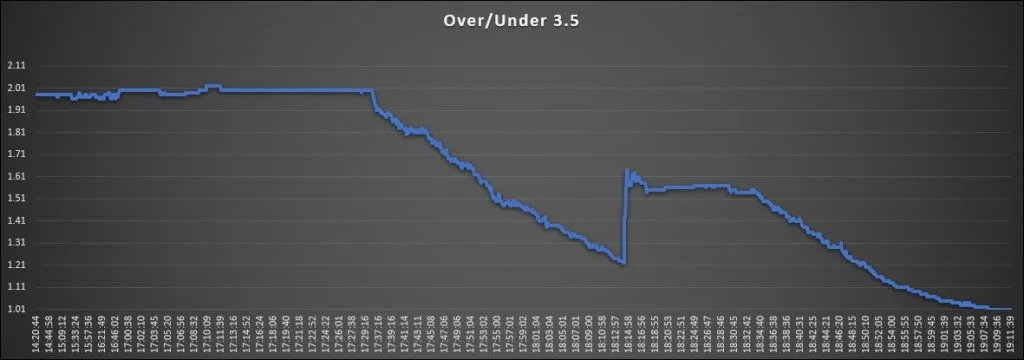
To begin with you of course need to know what data you want to store, for this example I intend to capture the back price on Match Odds and O/U goals markets in football matches, I want to do this at 1 minute intervals starting as soon as I load the markets into Guardian each day uptil the final whistle (you can of course capture the pre-off or in-play data, or even capture the pre-off at one rate ie, every minute, then the in-play more regularly at something like every 10 secs – the choice is yours).
Creating a Rules File to Store Data
So let’s get started, with the rules file, as with creating any rules file, you need to add a market (any market) to Guardian, then select it and click ‘Create New Rules File for Selected Market’.
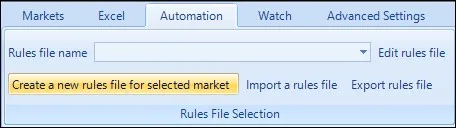
On the ‘General’ tab, select the runner it’s to be applied to, the time it’s armed from and to and how often it can trigger.
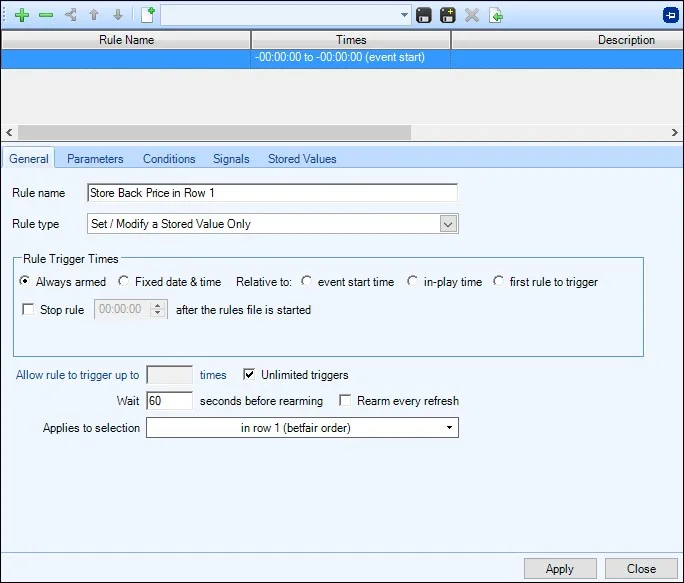
Next, move on to the ‘Stored Value’ tab. Here, you can select the history list in which the data is to be stored and what that data is. I’ve chosen to store the ‘selections back price’, but you can choose anything you want from the back price, lay price, LTP, to the selection or market volume, the back book%, lay book%, LTP book%, even P/L’s and dozens more pieces of data.
Once you’ve selected what you want to store at the bottom of the window, click ‘Apply’.
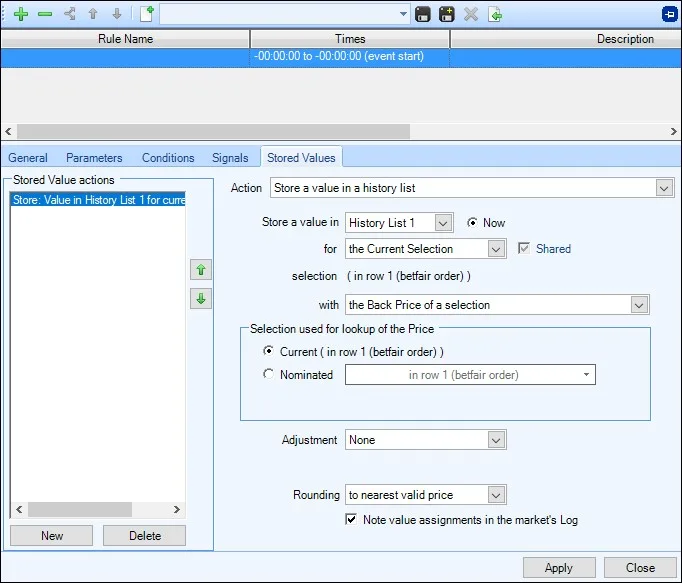
Now return to the ‘General’ tab and highlight the rule you’ve just created and click the icon with two green arrows to ‘duplicate’ that whole rule.

You now need to edit the rule name and change the selection this new rule is applied to to Betfair Row 2, and click ‘Apply’ at the bottom of the window.
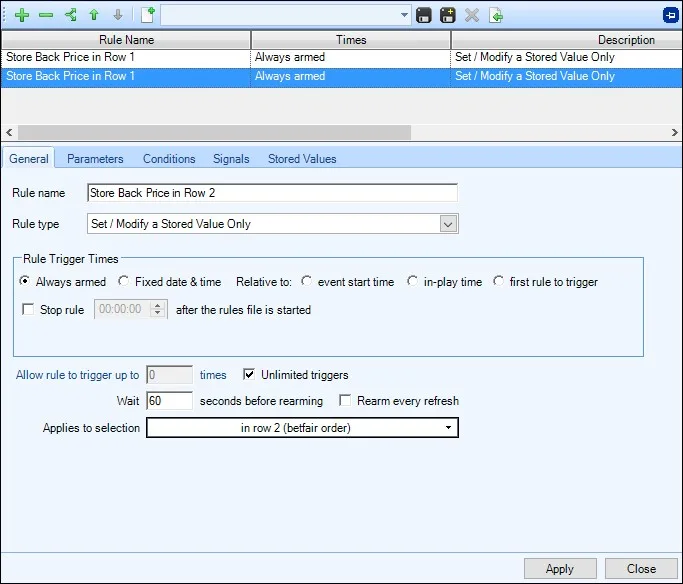
Then repeat that for the third selection, once you have a rule/s for all the selections you want the data for click the ‘Disc+’ icon to save the rules file, its now ready to apply to your markets each day.
NB, you could also apply the rule to ‘EVERY’ selection, that would mean you’d need the one rule and not need to duplicate it for each selection, i’m just showing it this way in case there is ever a time you need seperate rules, ie, you might want to store the data at different times and/or capture it at different interval rates.
Once you’ve finished creating your rule/s to save the file, click the ‘Disc+’ icon at the top of the rules editor window and give it a name of your choice. I’ve called this file ‘Footie Data Capture’. Each day I can now add the Match Odds and O/U football markets to Guardian and apply this rule to them all.

If you are adding multiple market types to Guardian and need a rules file that applies to only certain types, there is a quick way to do this using Keyboard Shortcuts. This is explained in more detail in this Blog
Exporting the Data
Once a market has finished and you are ready to export the data, simply select the market in the top window of Guardian, then, below the bottom window, select the ‘log’ tab, and you’ll see all your stored values in history lists for that market written to the log. Now, in the bottom right corner, just click ‘Copy log to Clipboard’.
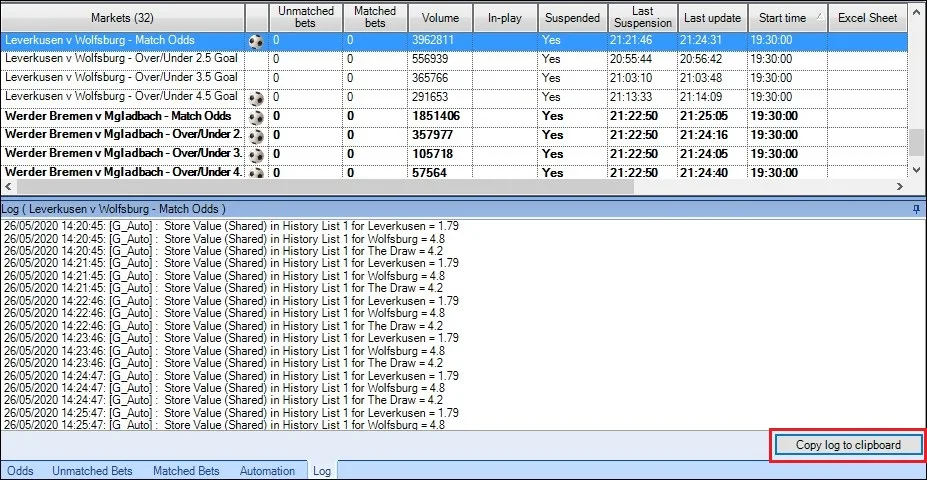
If you do already have experience using Excel at this point you can go ahead and do what you normally would, for those that don’t have any or little excel experience the following is a quick and simple way of importing, sorting and charting the data from Bet Angel.
Now open your Excel, the first thing I do is right-click the ‘sheet1’ tab at the bottom and rename to whatever data it will be showing, in this case its from the ‘Match Odds’ market, once that’s done click in the ‘A1’ cell then click ‘Paste’ near the top left corner to paste in all the data from the Bet Angel log.
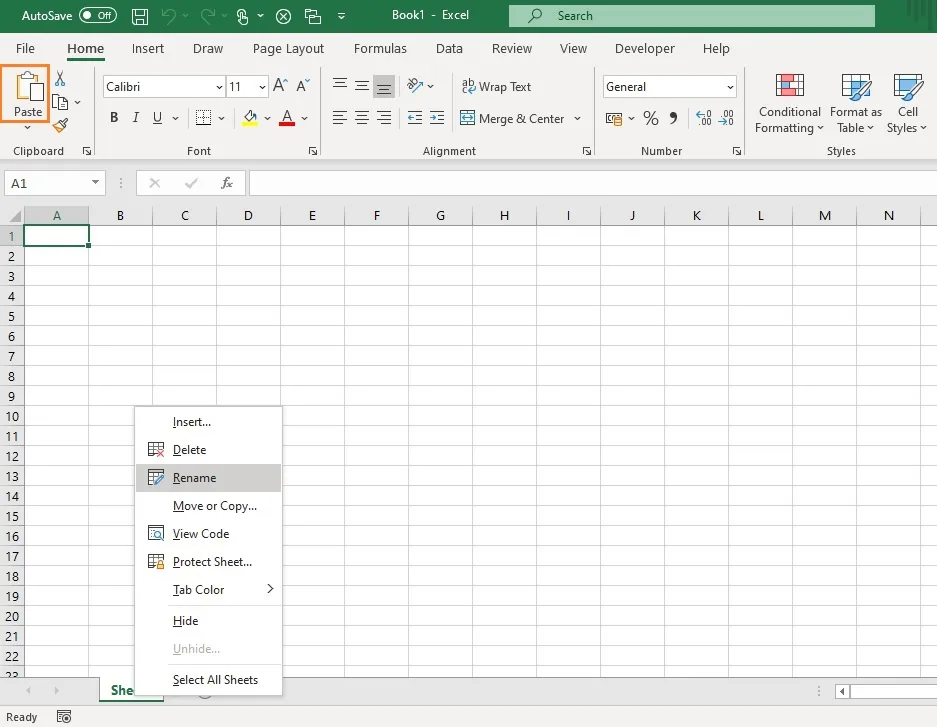
You’ll now see what looks like a load of bunched up data, if you double click the ‘A’ column header it will expand the column so you can see all the text in one column, now at the bottom of the screen click he ‘+’ icon to add and rename another sheet then copy your data from the 02.5 market and repeat that untill you have copied all your data into the ‘A’ columns of each sheet.
The next task is to separate the text into columns to make it workable. Excel has a button that can do this for you.
First, click the ‘Data’ tab across the top, then the ‘A’ cell header to highlight the whole ‘A’ column (which is where all your text currently is, and finally click the ‘Text to Columns’ box.
That will then open the ‘Convert Text to Columns’ window, this is very easy to and will separate each word/symbol into its column making it easier to work with, depending on exactly whats in your imported data from Bet Angel you may have to have a play around with these options to see what works best, there is a ‘Preview’ window at the bottom to show what effect your about to do will have.
For this particular data, I first need to select ‘Delimited’ and then click ‘Next’.
On this Page I’ve now ticked the ‘Spaced’ box, this is telling Excel to put each new word/character seperated by a space into its cell, you can see the effect in the preview window.
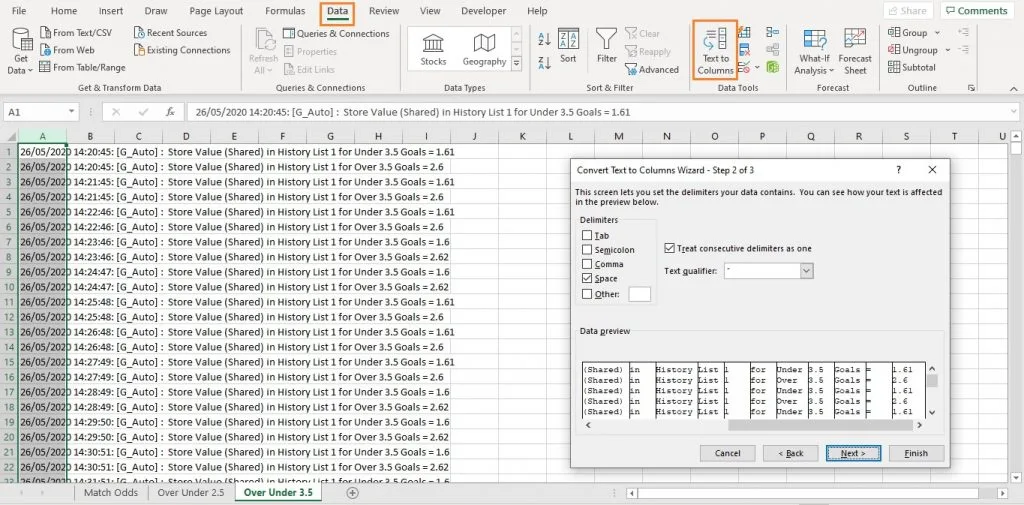
Once you click ‘Finish’ each column will now have a single piece of text/data, you can then really begin to start playing with the data, by sorting, filtering, creating charts etc.
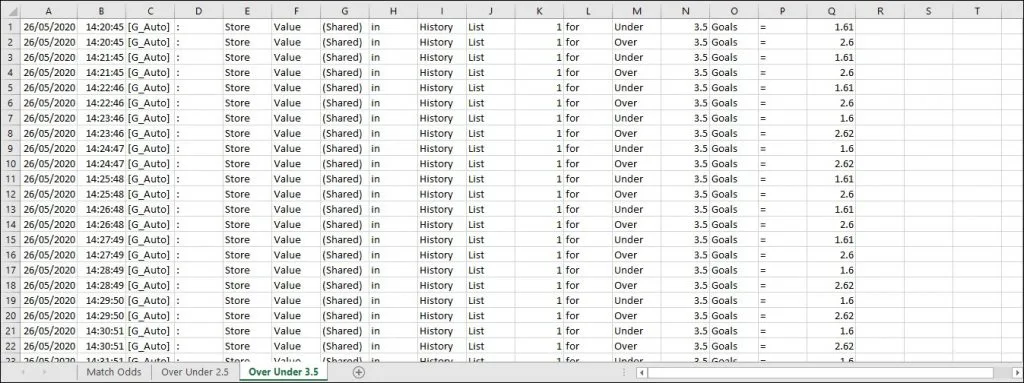
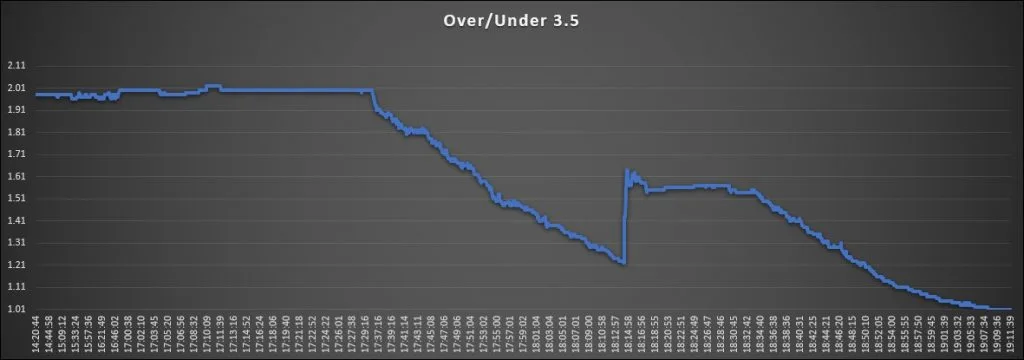
Ready-Made History Lists
If you’d like to download some history lists to store price, volume and greening data there are some ready-made ones you can download from the Bet Angel forum, you can edit/tweak these to your exact requirements and combine bits from one with bits from another to create your own bespoke rules to store exactly the market data you want at whatever time and intervals you need, to download them just visit the following forum post.