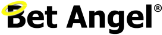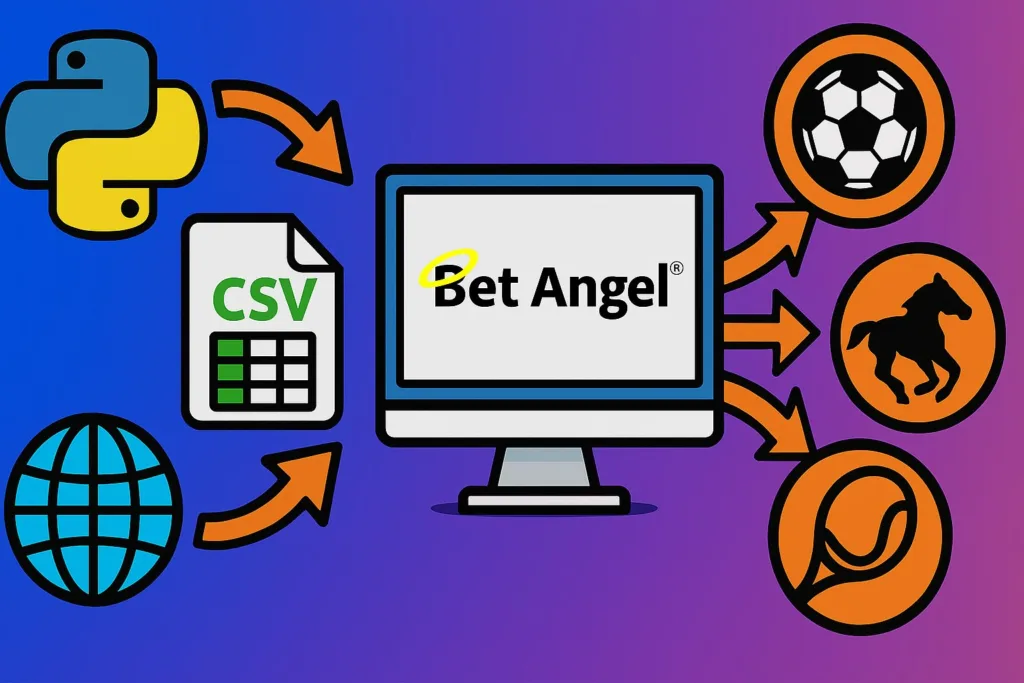
How to Import Selections into Bet Angel
Bet Angel lets you bypass Excel completely and drop data—your picks, prices, model outputs, even external stats—straight into its automation engine.
From version 1.57 onward you can do this with a simple “Set stored values using a file” rule that reads a CSV on every market refresh, turns each row into a stored value, and makes that information instantly available to any rule, servant or custom column inside the software.
Here’s a step-by-step guide that pulls together the essentials.
Why use a CSV instead of Excel?
- Speed & stability – no DCOM time-outs or VBA crashes; Bet Angel just parses a text file.
- Platform freedom – generate the file with R, Python, a third-party API, or a simple web-scraper.
- Full automation – the file can update on a schedule while Bet Angel is already running Guardian rules.
1. Check your Bet Angel version
The feature arrived in v1.57. Earlier builds can only push data in via Excel. Upgrade if necessary (free for existing licence holders).
2. Understand the CSV format
Before Bet Angel can read your file it expects a very specific layout. The first few lines tell the parser what’s coming, after which every row translates into one or more stored values.
- Data-format code (row 1) – must be a single
1. Reserved for future use. - Comment lines – any line that starts with
#is ignored, so feel free to document the file liberally. - Data rows – each row is a comma-separated list of four filters followed by one or more stored-value triplets:
| Column | Purpose | Wildcards |
|---|---|---|
| 1 – Market name | Full Betfair description or market ID | * for any market |
| 2 – Market time | HH:MM | * for any time |
| 3 – Selection name | Runner, team or selection ID | * for any selection |
| 4 – Selection row | Betfair row number (≥ 1) | * to ignore |
| 5 – SV type | See table below | — |
| 6 – SV name | Your chosen variable name | — |
| 7 – SV value | Number or text (wrap text in quotes) | — |
| 8-10, 11-13… | Additional type / name / value groups | — |
Stored-value type codes
| Code | Scope | Shared? |
|---|---|---|
| S | Selection | No |
| SS | Selection | Yes |
| M | Market | No |
| SM | Market | Yes |
| B | Bet Angel (global) | Yes |
Tip: If you use set text as a stored value embed use double quotes (
""embedded text""). If you edit the CSV in Excel, start the cell with a single quote to prevent Excel stripping the outer quotes.
Once you’ve saved the automation file, every exectuion of the ‘set stored values using a file’ will populate the stored values exactly as specified above, ready for conditions, triggers or on-screen display.
Any filter you don’t need can be replaced by an asterisk to act as a wildcard. Bet Angel will process the first matching row for the current market/selection. A fully worked template called storedValueFromFile.csv lives in:
C:\Program Files (x86)\Bet Angel Limited\Bet Angel - Professional\templatesUse it as a starting point and keep the file in a writable folder so your external script can overwrite it.
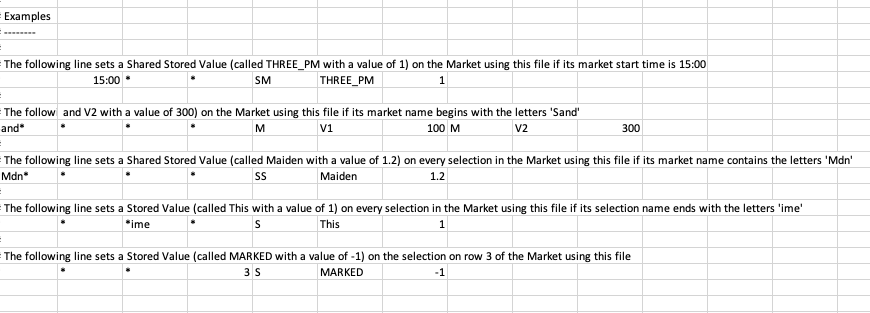
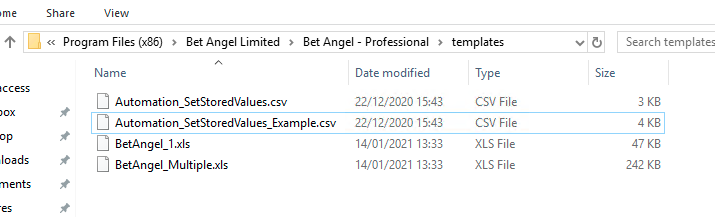
3. Build the automation rule
- Guardian ▶ Automation ▶ Create a new rules file
- Click Add Rule and choose “Set Stored Value using a File” from the Rule Type list.
- General tab – decide when the rule fires (e.g. every 1 sec while event is In-Play).
- Parameters tab – browse to your CSV and press Check File for Errors. Bet Angel will validate the format instantly and list any problems.
- Save the rules file and apply it to any markets in Guardian.
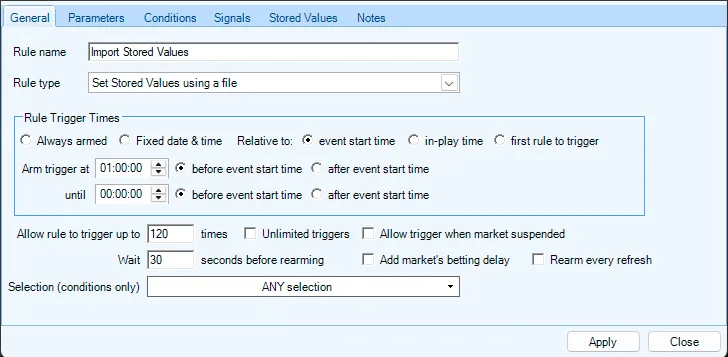
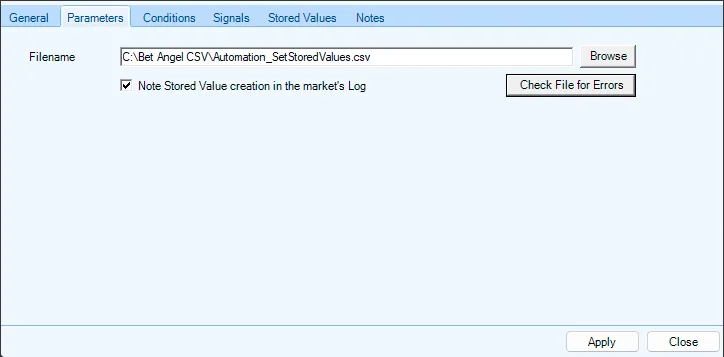

4. Use your imported data
Now that target_odds (or whatever you named it) is a stored value you can:
- Trigger bets – e.g. back the horse when its LTP ≤ target_odds.
- Display on-screen – add a Custom Column or Marker to show the value on the ladder.
- Share across markets – tick Shared when you create subsequent rules so other automation files can read the same value, ideal for cross-market football strategies.
5. Advanced ideas
- Real-time stats – scrape xG or serve-speed data, append it to the CSV, and let Bet Angel act when a threshold is hit.
- Full model output – write multiple rows per selection (one stored value per metric) and let Guardian evaluate complex conditions itself.
- Pre-race short-listing – generate the list of selections with a CSV the night before and Guardian will trigger when your selection is found and your conditions are met.
The Bet Angel forum has ready-made files and walk-throughs for football, tennis and racing. A popular example pulls a dozen statistics per match from a free football-stats site and uses them live in-play.
6. Troubleshooting checklist
| Symptom | Likely cause | Fix |
|---|---|---|
| “Check file exists and isn’t locked” in the log | External program still writing | Close the file handle or write to a temp name then rename atomically. |
| Rule fires but SVs stay blank | Filters too specific | Replace unnecessary columns with * wildcards. |
| Trigger counts explode | Rule re-arms too quickly | Add a “Number of times rule can trigger” condition or increase re-arm time. |
| Incorrect selections | Names don’t exactly match Betfair | Use Selection Row instead of Selection Name, or pre-process names (title-case, remove accents). |
7. Next steps
- Experiment in Practice Mode first.
- When you’re happy, move the CSV creation into your normal workflow (Python script, Trading View alert, Google Sheets export, etc.).
- Keep Guardian’s refresh rate sensible; there’s no need to read a 1 Hz file if your data only updates every minute.
That’s it—your model now talks directly to Bet Angel with nothing more exotic than a text file. If you run into quirks, the “Set Stored Value using a File” section of the User Guide and the community forum threads cover almost every edge-case.
Happy trading!