Creating your own Betfair Market Filters
The market filters feature on Bet Angel will make your Betfair trading faster, more effective and deliver the key markets you want as quickly and effectively as possible on the Betfair exchange. This will save you a lot of time and money in the long term.
Market Filter Editor
Bet Angel’s ‘Market Filter Editor’ added in Bet Angel Professional V1.52 allows users to create and save their own customized market search filters to find their favourite Betfair sports and market types quickly and easily.
Users can create and save as many filters as they want or need, then with just a single click, you can have the Betfair markets you’re interested in displayed to you in the way that you want.
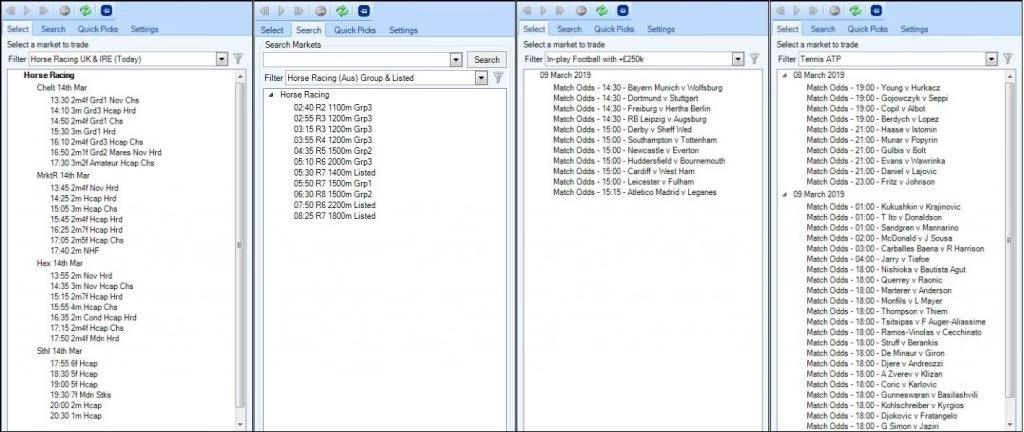
When creating a filter, you have an array of parameters to choose from as shown in the image below, so that when the filter used only those markets which fit your criteria are displayed to you.
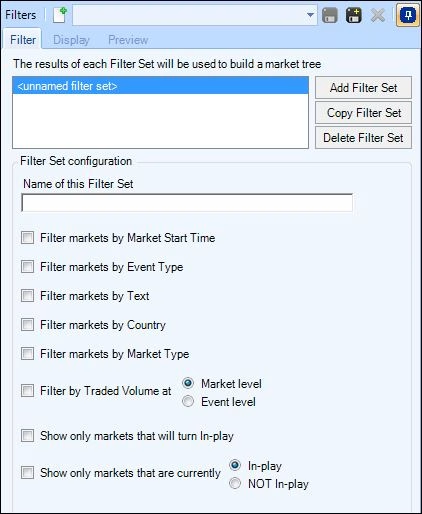
Filters are very easy to create and once you’ve done one or two, you’ll be able to whizz through and configure one for anything you want within minutes. To see just how easy it to create your own custom market filters please read on.
Creating A Bet Angel market filter
To create a Filter start by clicking on the ‘funnel’ icon, located on the ‘Select’ and ‘Search’ tabs of the main Market Selection window or the Guardian Market selection window and that will open the ‘Market Filter Editor’ window where you can begin creating and configuring your market filter.
The first thing to do is ‘Name the Filter Set’ you’re about to create which you can call anything you want (it’s just for your own reference).
Then you just need to work your way through the filter parameters ticking and selecting which ones you wish to filter by, as you’ll see there all fairly self-explanatory.
If you decide to filter by ‘Event Type’ and tick the events you’re interested in, when you get down to the ‘Market Type’ filter, only the markets relating to the Event/s you have already selected will be displayed for you to select from.
Example of using a market filter
An example might be you want to create a filter to search for UK Horse Racing ‘Win’ markets excluding Maidens and Novices that are starting in the next 6 hours.
If you start by naming the filter set ‘Racing’ or anything else you want then select the following filter parameters;
‘Filter Markets by Start Time’ From 0 hrs to 6hrs from now
‘Filter Markets by Event Type’ Horse Racing
‘Filter Markets by Text’ NOT Mdn AND NOT Nov
‘Filter Market by Country’ UK
‘Filter Markets by Market Type’ Win (as you’ll have selected horse racing as your event type only market types relating to horse racing will show here, if you don’t select an event type then all market types will be shown to you).
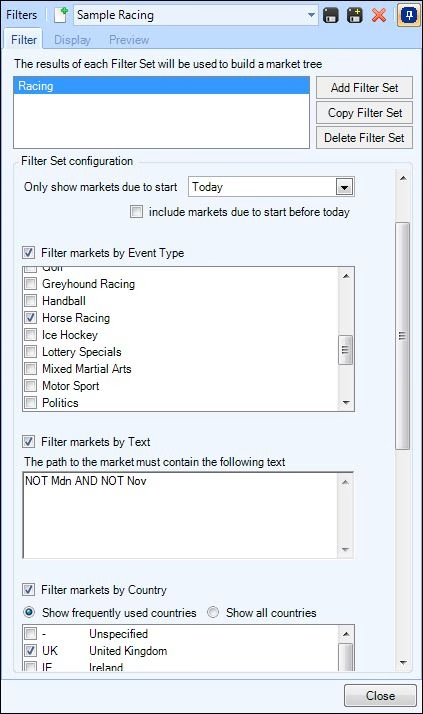
Once you have created your filter you can use the ‘Preview’ tab to ensure it is filtering the markets you want correctly.
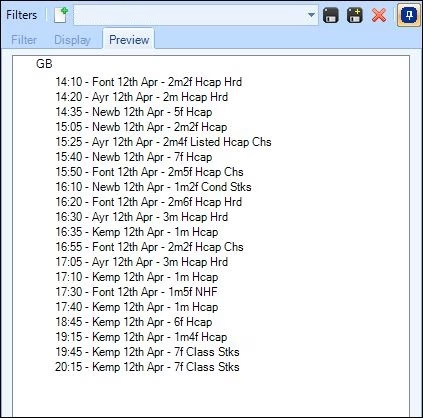
When you have finished you just need to click the ‘save as’ icon to name and save the Filter. Your filter can now be selected from the Filter picklist and will display only your chosen markets.
Most of the time you may tend to use one filter set per saved filter just as I did for the 4 examples shown in the image at the top of this blog, that allows you to quickly and easily flick through each and see the markets available.
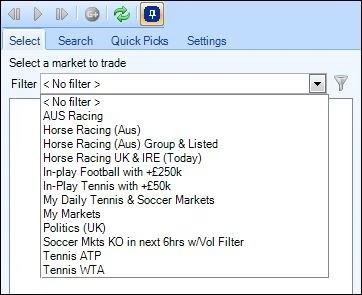
Adding Multiple Filter Sets
You can configure your filters even deeper by adding multiple filters sets within a saved filter, this allows you to display more than one type of market from one or more events with their own filter parameters.
For example, you could create a filter set to display Match odds, Over/Under 0.5, 1.5, 2.5, and Correct Score markets from only the English Premier League, but you may want to add a different volume filter for each of the three types of market and this is where using multiple filter sets helps
You would start with the filter set for the Match Odds markets (might as well name the filter set ‘Soccer Match Odds’ to keep it simple) then for the filter options you would use the following;
‘Filter Markets by Event Type’ Soccer
‘Filter Markets by Text’ enter the following ‘English Premier League’
‘Filter by Market Type’ Match Odds
‘Filter by Traded Volume at Market Level’ must exceed £100’000
Once finished you can use the ‘Add OR Copy Filter Set’ button and begin a new ‘Filter Set’starting by naming it ‘Soccer O/U’, then by changing the following filters
‘Filter by Market Type’ Over/Under 0.5, 1.5, 2.5
‘Filter by Traded Volume at Market Level’ must exceed £20’000
NB, If you right click in a window you will be given the option to ‘Select All’ or ‘Clear All’, so here you could right click ‘Clear all’ then select the over/under markets you wish to have
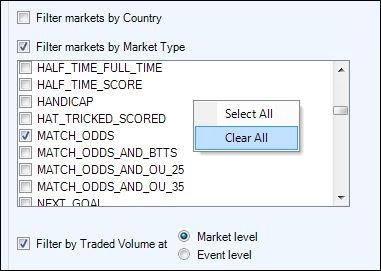
Then repeat those steps again to create a 3rd filter set for the Correct Score markets this time after naming it make the following changes to your filters,
‘Filter by Market Type’ Correct Score
‘Filter by Traded Volume at Market Level’ must exceed £10,000
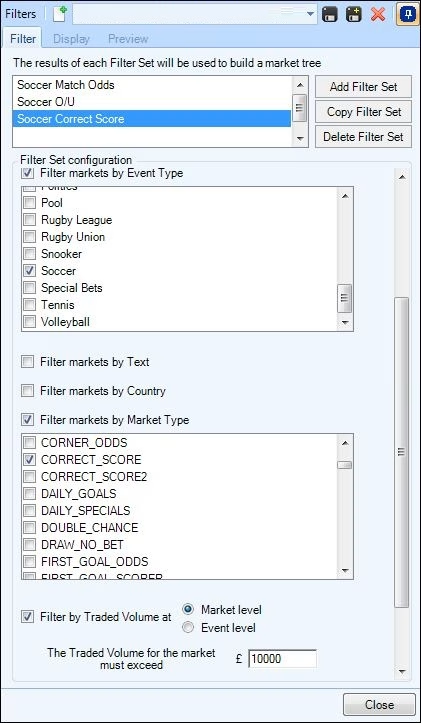
You now have your filters set created the next step is to decide how you want them displayed to you.
Customising the Betfair Market Tree Design
Whether you have used a single or multiple filter sets once you have finished setting up your filters you then have the choice of how the markets are then displayed to you, here you can use the ‘Default Market Tree’ or create your own ‘Custom Tree Design’ to view the markets.
As you can see in the following images below you have plenty of options to configure the way they are displayed to your liking.
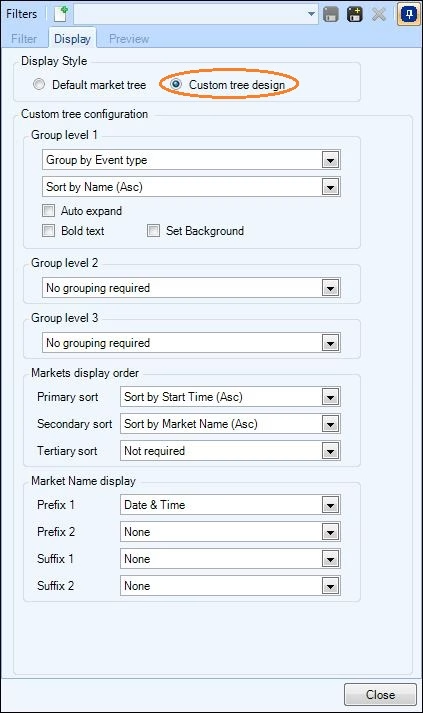
The following images show just a few ways the 3 filter sets we’ve created above could display the markets to you, as you can see you have a clear date and time of each fixture with your chosen markets that meet your volume criteria.
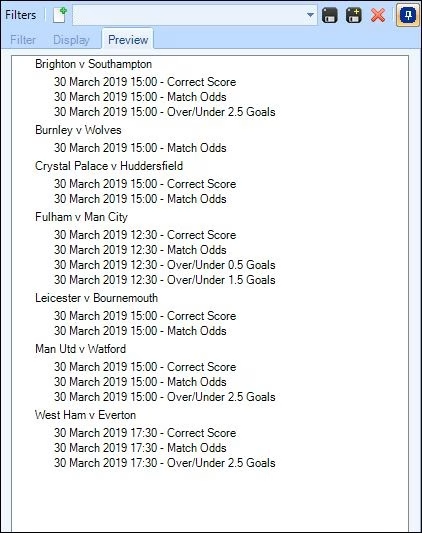
Or you could display them something like these.
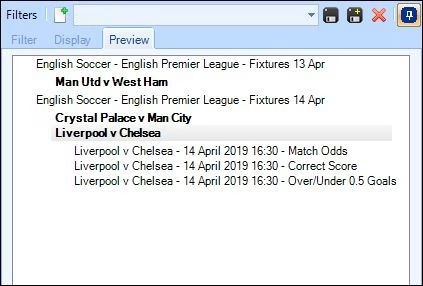
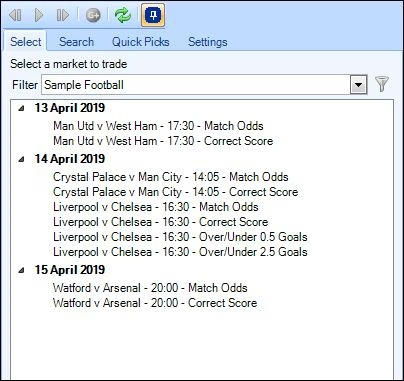
There are countless ways you could configure your market tree to be displayed so my best advice here would be to just have a play around with the various designs and options and as you do keep using the ‘Preview’ tab to see how they look until you find the display that best suits what you want.
Import and Export your favourite filters
One final note on the market filters is just like your main Bet Angel settings, display and automation rules etc you can import, and export saved filters, the Bet Angel forum has a dedicated section where users can swap and share their favourite filters or you can just download some of purpose made examples and build on those.