How to import all your customisations
Over the years, Bet Angel has grown to become the most customizable third-party Betfair trading software available. There are literally no areas of Bet Angel which you can’t fully customise to your own tastes and requirements.
Customisation is a useful feature as not only does it allow you make Bet Angel looking familiar to you, but all this customisation will allow you to create your own unique view on the market and allow you to execute a bet or trade on your terms. Not those dictated by the limitation of the UI you are using.
To transfer all your settings to a new computer, read the dedicated section.
Why you should use customisation
No two people are the same, and no two Betfair trading strategies should be exactly the same.
Customising Bet Angel will allow you to tweak your strategy, or the information you act on.
This will give you an edge over other Betfair traders as you display and see information unique to yourself, but also act on it quickly and effectively. As result we have gradually expanded the number of ways you can create, import and export all the customisable features of Bet Angel.
Importing and Exporting customisations
Another feature found in all of these areas is the option to ‘Import and Export’ files, so once you’ve created and saved a profile, layout, chart, rules file etc you can quickly export and import them onto another PC you may have Bet Angel installed on or you might want to share it with a friend or fellow Bet Angel user. Or you could download some of the 100s of ready-made files available on the Bet Angel forum and either use them as they are or make your own edits to tweak them exactly how you want.
Some of the customisations, you may be aware of. But others you may not yet of discovered, so below is a full list of all the areas of Bet Angel Professional that can be heavily customized to suit any style of trading: –
- Screen layouts
- Settings Profiles
- Ladder Settings
- One-click layouts
- One-Click Custom Column profiles
- Automation files
- Servants,
- Advanced charts
- Guardian Market List Layouts
- Guardian Custom Columns
- Market Search Filters
- Coupons
Let’s go through each of the area’s showing how to find the import/export buttons and also link directly to the area of the forum you can download ready-made examples to import into your Bet Angel.
Bet Angel File extensions
There are many areas that allow importing/exporting of settings and files. Most have been available for a long time and you may be aware of, but others you may not be so familiar with. So if you wonder what those settings are I thought it was worth listing these areas and their file extensions: –
- Screen layouts (.blp)
- Settings Profiles (.bsp)
- Ladder Settings (.bls)
- One-click layouts (.bgl)
- One-Click Custom Column profiles (.bcc)
- Automation files (.baf)
- Servants (.baf)
- Advanced charts (.bcs)
- Guardian Market List Layouts (.gml)
- Guardian Custom Columns (.gcc)
- Market Search Filters (.bff)
- Coupons (.bcf)
Screen Layouts
Screen layouts determine how your screen displays information and features on Bet Angel across one or multiple monitors.
In the upper left corner of your main Bet Angel screen click ‘View’ > Import Screen Layout
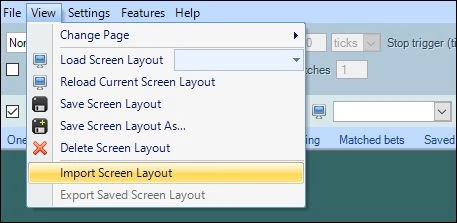
Settings Profiles
The settings area allow you to modify individual behaviour of components without features you use on Bet Angel. You can create as many as you want for individual trading strategies or sports.
In the upper left corner of your main Bet Angel screen click ‘Settings ‘ > Import Settings
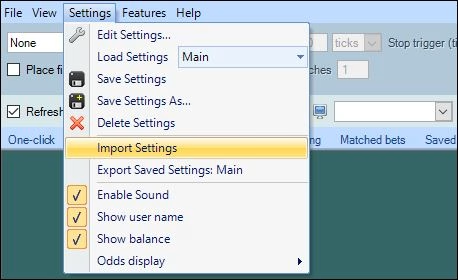
Ladder Settings
You can modify many elements of the Ladder to enhance your trading experience in many ways. So many ways it has its own settings area.
Download ready-made Ladder Settings from the Bet Angel forum.
On the ladder screen click the spanner icon next to the ‘ladder settings’ pick list, then when the ladder settings editor opens in the top left corner click ‘Settings’ > Import Ladder Settings


One-Click Grid Screen Layout
The one-click screen is your betting and trading workspace and can be modifed in a huge number of ways.
On the One-Click screen click the paper icon with a green arrow to import or export customisations.

One-Click Custom Columns
On the one-click screen click the ‘Settings’ menu > Edit Custom Columns, when the custom column editor window opens click the ‘Import’ button.
Download ready-made One-Click grid layouts and Custom Columns for the One-Click screen from the Bet Angel forum.
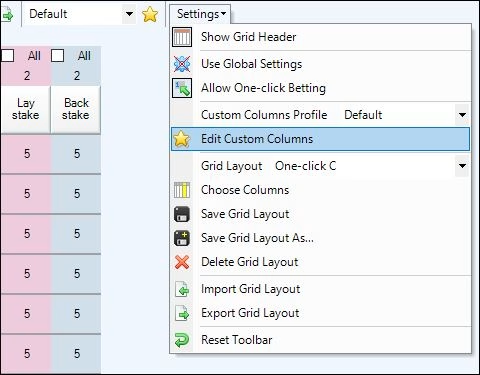
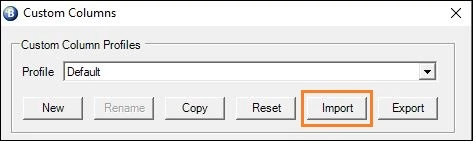
Automation Files (Bots)
First open Guardian by clicking the green ‘G’ icon (not the G+ icon), then select the ‘Automation’ tab > Import Rules File
Download ready-made automation files (bots) from the Bet Angel forum
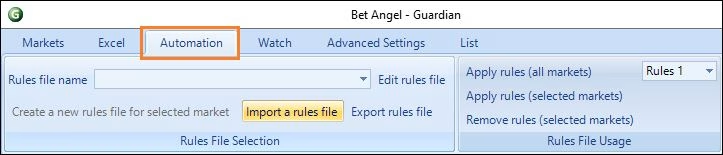
Servants
Click the ‘Bellboy’ icon to open the Servant Manager window, then click ‘Rules’ > Import a rules file
Download ready-made Servants from the Bet Angel forum
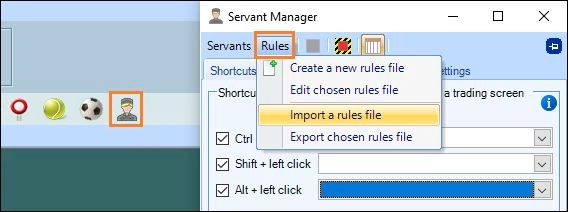
Advanced Charts
In the top left corner of your screen click ‘Settings’ > Edit Settings > Charts > Advanced Charts, then in the bottom left corner click ‘Import’
Download ready-made Servants from the Bet Angel forum
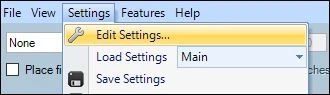
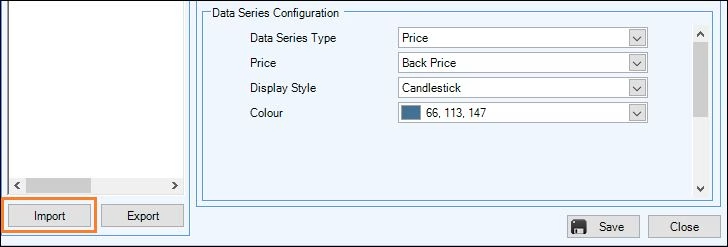
Advanced Charts
First open Guardian by clicking the green ‘G’ icon, then click on the ‘List’ tab and then the paper icon with a green arrow
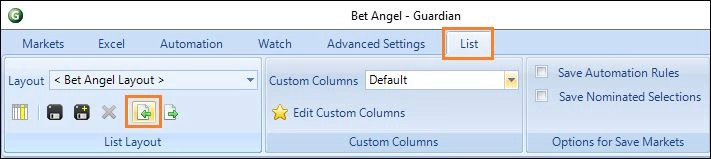
Guardian Custom Columns
First open Guardian by clicking the green ‘G’ icon, then click on the ‘List’ tab and then the paper icon with a green arrow
Download ready-made Guardian Market Lists and Custom Columns from the Bet Angel forum
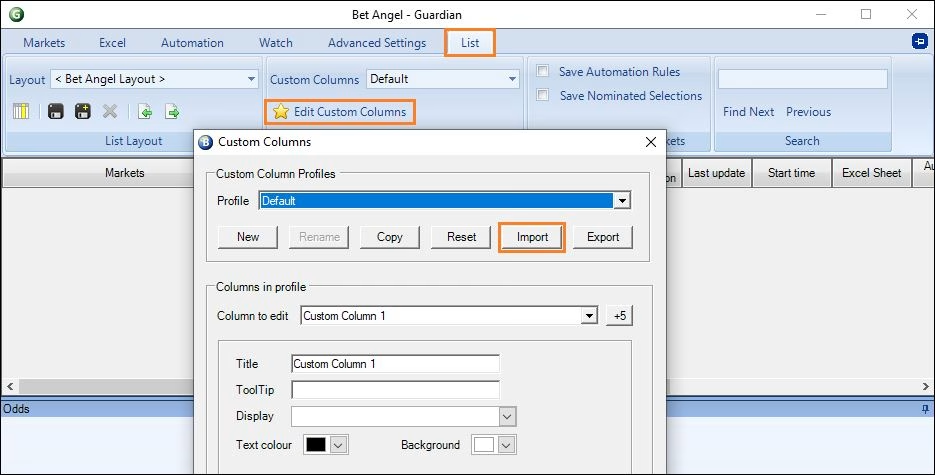
Market Search Filter
Open the market selection window using the ‘Select Market’ button on the Desktop page, or in the upper left corner of the screen click ‘File’ > Select Market, when the Market Selection window opens click the ‘Funnel’ Icon, then when the Market filter editor window opens click on Filters > Import a Filter
NB; this can also be done in Guardian Market selection window
Download ready-made Market Search Filters from the Bet Angel forum
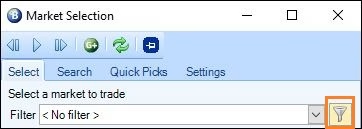
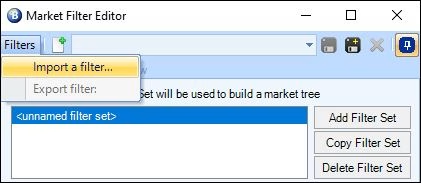
Coupons
First open Guardian by clicking the green ‘G’ icon (not the G+ icon), then tick the ‘Show Sidebar’ link, when the sidebar appears at the bottom click the ‘Coupons’ tab then the ‘Spanner’ icon next to the Coupon picklist, When the Coupon Editor opens in the top left corner click ‘Coupons’ > Import Coupon.
Download ready-made Coupons from the Bet Angel forum
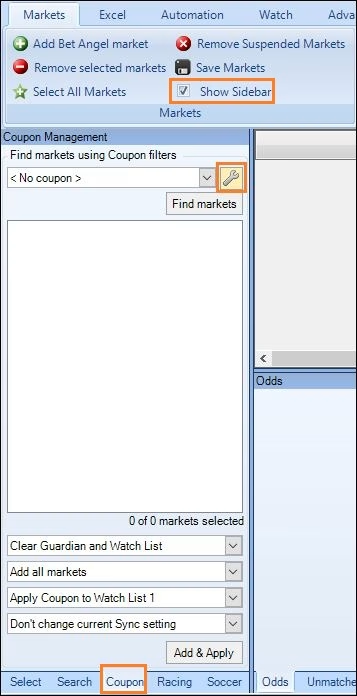
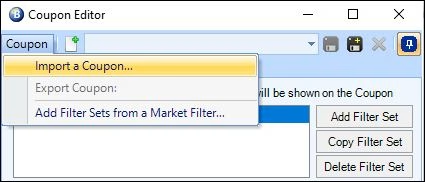
Transfer ALL settings to a new PC
If you have just installed Bet Angel on a new PC or remote server, you may wish to transfer all your existing Bet Angel settings including all saved layouts, settings, and servant/automation files etc in one go.
To do this, navigate to or copy and paste the following into your address bar in windows explorer: –
%homepath%\AppData\Roaming\Bet Angel\Bet Angel Professional
(or if you’re using Bet Angel Trader then replace Professional with Trader at the end,)
Add SE if you are using the server edition: –
%homepath%\AppData\Roaming\Bet Angel\Bet Angel Professional SE
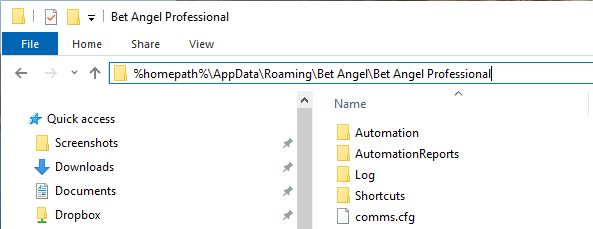
Then select ALL the files and folders in the view you see and copy them to the same location on your new PC. If you are already logged into Bet Angel you can use a shortcut to get to the same area.
Open guardian and click on the ‘Advanced Settings’ tab located above the main Guardian banner, from here click ‘Explore Reports Folder’. Then in the window that opens, click ‘Bet Angel Professional’ in the address bar to step back one page as shown in the image below that will take you to the same Bet Angel directory as the link above.
Download and Import examples from the Forum
Now you know how to import ready-made files into your Bet Angel remember to keep an eye on those shared sections of the forum as new settings, layouts, charts, automation files etc are being added all the time.