Critical trading information right on your screen
There are an array of tools and features within Bet Angel that let you do almost anything, much more than trading Betfair trading software,
One of these is the ability to store values and display them your one-click and ladder trading screens.
This can be just about anything from a market, any sort of Betfair data. But some of the most popular things people like to store values for include historical data values for selections like Price, IP%, Traded Volume percentages, the amount of money available and In-play traded volumes as per the examples below. There
Whatever trading strategies you are looking at, whether be trading horse racing pre race, or another sport. Having additional market data displayed real time in front of you should aid your quest in earning some money from your trading system.
If you are a full time trader, It will really speed up and make your trading much more effective, because you will reduce the amount of time you need to gather or look for data in the market. Increasing the chances of locking in a profit on your favoured sport.
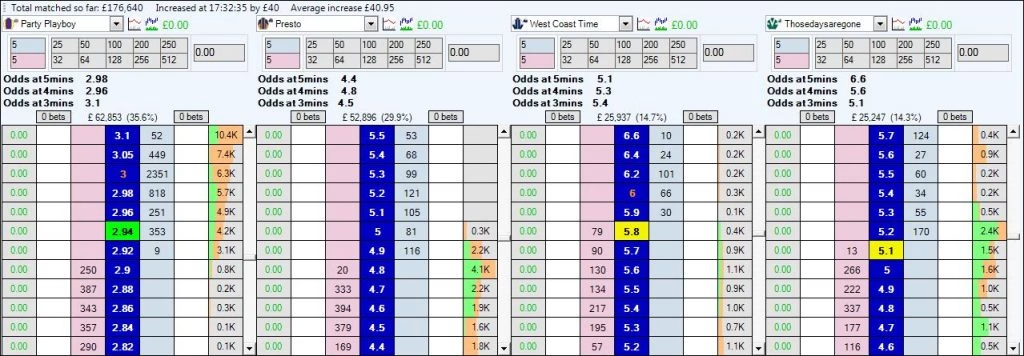
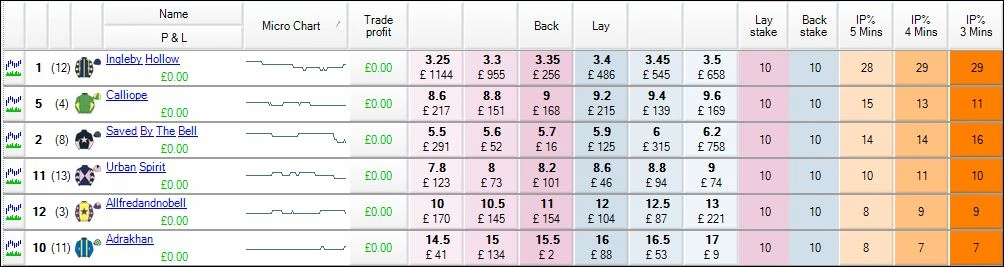
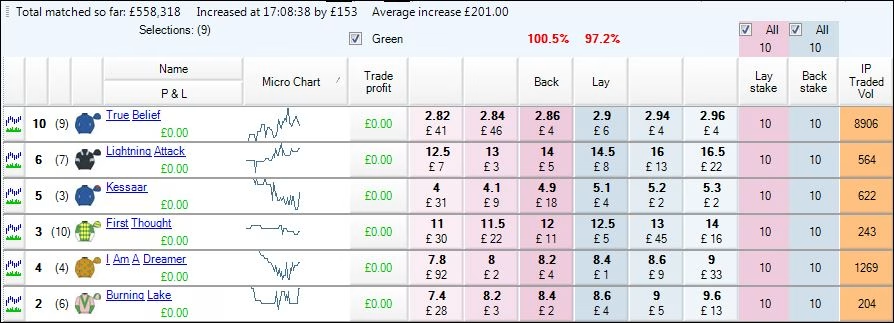

Storing the Values
To do this you first need to create a simple automation file to store the value you want and at the required intervals, for this example I’ll walk through creating a file to store the odds at 5, 4 and 3 minutes to start, you can follow these steps choosing to store any value you want at whatever intervals.
After opening the automation rules editor in Guardian you would need a rule type ‘Set/Modify a Stored Value Only’ which I’ve named ‘Runner 1 @ 5mins’ and armed to trigger one time on the selection in Betfair Row 1 and I have set it to trigger at 5mins to post.
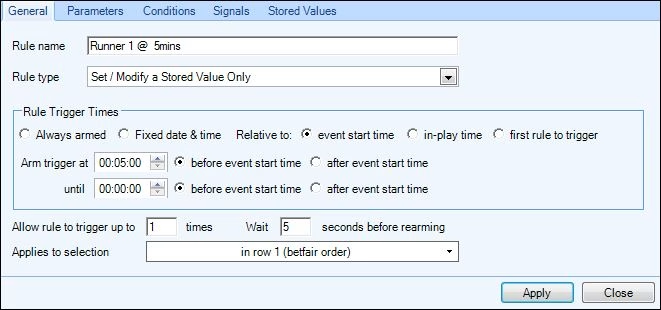
Next to add the information to store you go to the ‘Stored Values’ Tab, In the image below I am storing the back price of the selection in Betfairs Row 1, I’ve given it the name of ‘five’ (this can be anything but as its storing the value at 5mins then ‘five’ is as good a name as any makes it easier to remember)
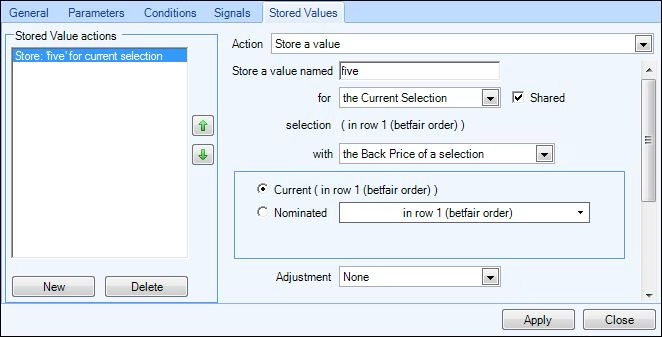
That’s the rule to store a value on the first selection at 5mins done, then once that’s done duplicate that rule for other selections by highlighted the rule and clicking the icon of two green arrows to duplicate it and rename it to ‘runner 2 @ 5mins’ then change the selection its applied to Betfair Row 2 and continue repeating this till you have a rule for as many selections as you want.
Once you have those done the next step is to create another rule to store the value at a different time, so if you go back and highlight the first rule and duplicate it again this time rename it to ‘Runner 1 @ 4 mins’ change the arm time to 4mins, then on the stored value tab change the stored value name from ‘five’ to ‘four’ (again this can be any name but ‘four’ makes sense as that’s the time the value is being stored at).
When that’s done its time to duplicate a rule for each selection again, then once you have all that you need to repeat the above steps to create a rule for storing the value at 3mins then duplicate a copy for each selection.
Once you have all your rules you can save your automation file. Then you only need to add the markets to guardian each day and apply the automation file to them all and it will run away in the background for you collecting data from the Betfair exchange.
Displaying on the Ladder Screen
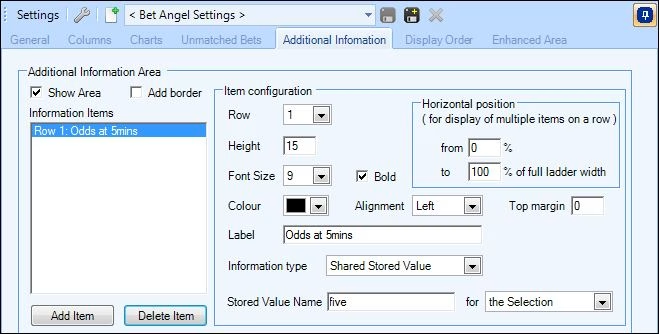
Then click ‘Add Item’ to add another piece of additional information this time entering the name of your second stored value and so on untill you have added all the Stored Value names your rules file is storing.
Your ladder screen should now look like this and will display your Stored Values.
The next step is to display these stored values on your ladder and one-click screen, to do this on the ladder screen first click the spanner icon to open the ladder settings and go onto the additional information tab and enter the details as shown below (or use whatever stored value name/s you used).
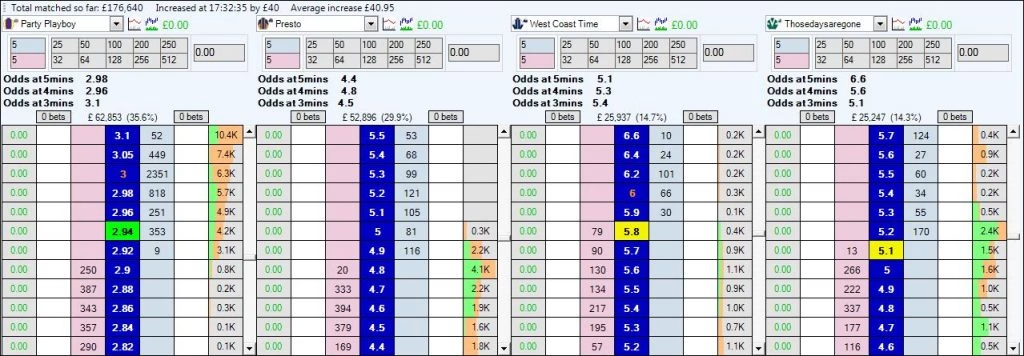
Displaying on One-Click Screen
To display them on your one-click/manual bet screen you first need to create some custom columns, to do this go to the one-click screen and open the ‘Custom Column Editor’ and select ‘Edit Custom Columns’ and chose a custom column to edit.
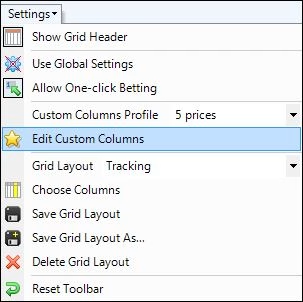
Starting with Custom Column 1 enter the details as shown below (or use whatever stored value name/s you used).
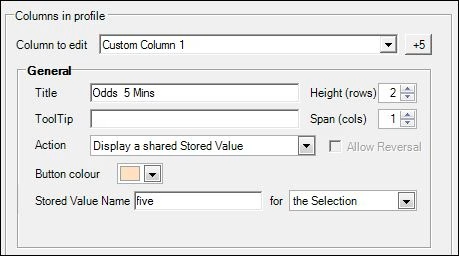
Next, click ‘Save’ at the bottom then select another custom column to edit this time entering the name of your second stored value and so on until you have a custom column to display each of the stored values your rules file is storing.
The final part is too select these new custom columns to be displayed on the one-click screen, this is done by opening the ‘column chooser’ (the yellow and white icon that looks like a calendar) and ticking those that you want to display.
Your one-click screen should now look something like this.
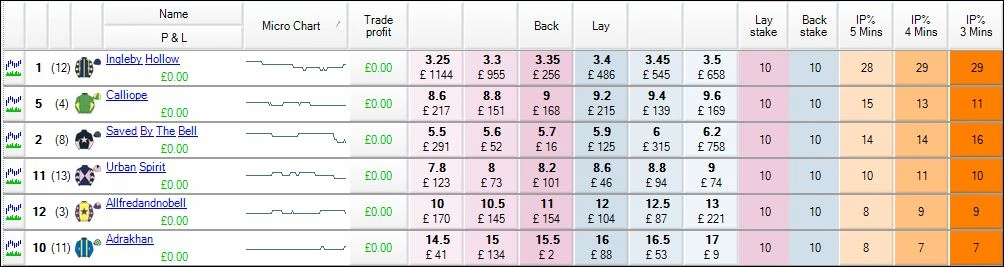
I would recommend you first try setting up your own automation file by following the steps above but if you get stuck you can download a copy of the file detailed above which will store the odds of the first 6 selections at 5, 4 and 3 min to post from the bottom of the following page on the Bet Angel forum.
Hopefully this has give you some ideas on what information you could pull from the betting exchange to display in Bet Angel. Give it a try and see how it can help your trading.