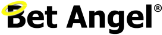How to Control VPS Windows Updates
Windows updates are essential for keeping your system secure and running smoothly. However, if you run automation, servers, or critical tasks, an update that restarts your machine at the wrong time can cause significant issues. The good news is you can control when updates happen, so they work around you rather than against you.
When Do Windows Updates Happen?
Microsoft follows a fairly predictable schedule:
- Patch Tuesday: The big set of security and reliability updates, released on the second Tuesday of each month.
- Optional Preview Updates: Usually appear in the third or fourth week. These are not automatic — you have to choose to install them.
- Out-of-Band Updates: Emergency fixes that can come out at any time, though they’re rare.
Knowing this makes it easier to plan. You can expect the main update every second Tuesday, then decide if you want optional previews later in the month.
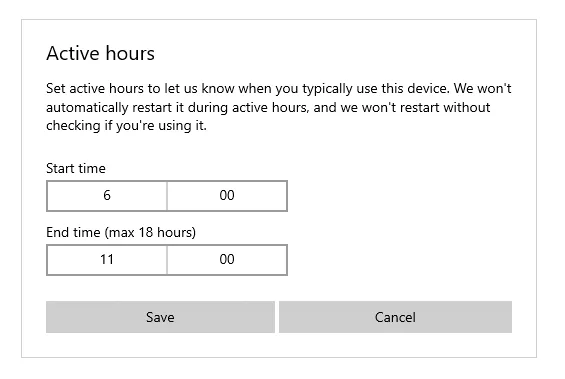
Step 1: Set Your Active Hours
Windows lets you tell it when you normally use your PC. During these active hours, Windows will avoid restarting to install updates.
- Open Start and select Settings (the gear icon).
- Go to Update & Security → Windows Update.
- Click Change active hours.
- Set the hours you typically use your computer (for example, 6am–11am).
Now Windows won’t restart automatically while you’re working.
Step 2: Choose When Updates Install
You can also delay or schedule updates so they only happen at a time that suits you.
- In Windows Update, click Advanced options.
- Under Pause updates, choose a date to temporarily stop updates for up to 35 days.
- If you want more control, you can set your internet connection as metered so Windows won’t download updates automatically — you’ll decide when to fetch them.
Step 3: Force Updates on Your Terms
Rather than waiting for Windows to pick a time, it’s often best to run updates manually. This way you know exactly when a restart will happen.
- Go to Settings → Windows Update.
- Click Check for updates.
- Let Windows download and install.
- Restart at a time that’s convenient for you.
If you build this into your routine — for example, checking for updates once a month after Patch Tuesday — you’ll stay secure while staying in control.
Final Thoughts
Windows updates don’t have to be disruptive. By setting active hours, pausing updates, and choosing to install them when it suits you, you can keep your PC safe without interruptions. The key is to remember that the second Tuesday of the month is update day — so plan to install and restart at a time that works for you.