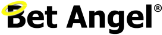How to Recover Disk Space on a VPS
If you’ve noticed your VPS running low on disk space unexpectedly, you’re not alone. Even when you’re not storing large files or data, Windows servers can quietly fill up over time. Fortunately, the issue usually comes down to just two main causes — both of which are easy to fix.
Let’s take a look at what’s eating up your space and how to clear it out safely.
The Two Main Causes of Unexpected Disk Space Use
- Old Windows Updates
When Windows installs updates, it stores the old files in case you ever need to roll back. Over time, these files accumulate — especially on systems that have been running for a while without a full clean-up.
These update backups can take up several gigabytes of space, even though they’re rarely needed once the system is running smoothly. - Windows Temporary Files
The other main culprit is temporary files. Windows and various applications (including browsers, installers, and background services) use temporary storage during normal operation.
Unfortunately, these files often aren’t automatically removed and can clutter your system drive (C:\) over time.
How to Remove Old Windows Update Files
Windows provides a built-in tool called Disk Cleanup that’s ideal for safely deleting obsolete update files.
Steps:
- Open the Start menu and search for Disk Cleanup.
- Right-click Disk Cleanup and select Run as administrator.
- Choose the system drive (usually
C:). - Once the scan completes, click Clean up system files.
- Tick Windows Update Cleanup, along with any other items you wish to remove (like Temporary Files or Recycle Bin contents).
- Click OK, then Delete Files to confirm.
💡 Tip: The cleanup process may take several minutes, especially if a large number of updates are being removed.
How to Clear Temporary Files Manually
If you want to go a bit deeper, you can also remove temporary files manually. This can be done using the built-in Storage Sense feature or manually via File Explorer.
- Press Windows + R to open the Run dialo%tg or click the Windows icon in the bottom left corner.
- Type
%temp%and press Enter. - Select all files in the folder (
Ctrl + A) and delete them. - Repeat the process for
C:\Windows\Temp.
⚠️ Note: Some files may be in use and cannot be deleted — that’s normal. Just skip those.
Bonus Tip: Check Your WinSxS Folder
The C:\Windows\WinSxS folder can also grow large over time, as it contains multiple versions of system components. You can safely trim it down using the DISM tool.
Run the following command in Command Prompt (Admin):
Dism.exe /online /Cleanup-Image /StartComponentCleanup
This will remove superseded versions of components that are no longer needed after updates.
Final Thoughts
Keeping your VPS clean and efficient doesn’t take long — but it can save you headaches later. By regularly removing old update files and temporary data, you’ll free up valuable disk space and ensure your server continues to run smoothly.
If you schedule these cleanups every few months, you’ll prevent the “disk full” surprises that often cause system slowdowns or failed updates.